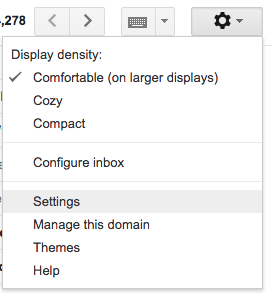
- Go to your Gmail
- Click on the Gear icon and choose Settings from the list (see image right)
- Click on the Forwarding and POP/IMAP tab
- Click Add a forwarding address.
- Enter your @asfg.mx address in the space.
- Click Next
- Click Proceed
- Go to your Outlook account to find the confirmation email and click on the link to confirm
- It will look like this when you finish:
10. Scroll down and click Save Changes.


